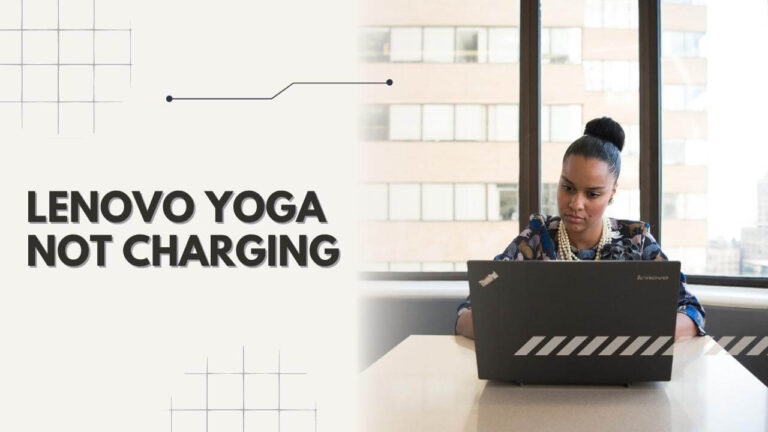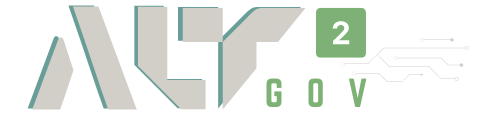Despite being plugged in, your Lenovo can show a not charging notification. This can happen due to some internal issues. A few troubleshooting techniques can easily save you from facing the problem.
So, why do you sometimes face issues like Lenovo Yoga not charging? Well, there may be several reasons behind it. Basically, it can be occurred by a charger like a damaged power cable, AC adapter, or faulty hardware; and you just need to replace any of them to solve the problem.
There is more to this problem. If you are struggling to find a proper solution, we have it all figured out in this place. Stop drifting around!
Most Effective Solutions For Different Lenovo Yoga Models
If your Lenovo Yoga series is showing charging issues, you are not alone! Depending on your model, you might try what most people get as a solution. Here are the most prominent solutions that work for different models:
| Model Name | Most Effective Solutions |
| Lenovo Yoga 900 | Hardware Reset |
| Lenovo Yoga C740 | Battery Reset |
| Lenovo Yoga 720 | Hardware Reset, Bios Update |
| Lenovo Yoga 710, Lenovo Yoga 700 | Hardware And Software Reset |
Related: Hyperlink Not Working In Word
Lenovo Yoga Not Charging: 10 Proven Ways You Can Try.

Fix-01: Checking Out The Power Cable And AC Adapter
The first and foremost thing you need to do before trying other fixations is to check the power source. If there is any possible failure you are not noticing, that may cause the “not charging” issue.
If you notice a damaged cable or faulty AC power adapter, your Lenovo laptop may fail to charge. So it’s best to replace the cable or the adapter in case those are damaged. Here’s an excellent charging option for your Lenovo laptops.
Fix-02: Checking For Hardware Issues
Internal components can cause Lenovo laptop battery issues. However, you have to check every hardware component individually in this case. If you don’t know how to do that, it’s better to take the Laptop to the service center to fix Lenovo charging issues.
Fix-03: Resetting The Laptop
Power resetting the Laptop when it’s plugged in yet not charging can help with the issue. To power reset your Laptop, here are a few steps to follow:
- Turn off the Laptop
- Unplug the power cable
- Detach the battery
- Now press and hold the power button for 30 seconds
- Release the button
- Place the battery back in place and try charging the Laptop
- Turn on the computer and check if it’s charging or not
Fix-04: BIOS Update

Giving the Laptop a BIOS update can sometimes solve the charging issue for you. The basic input-output system update can recognize and troubleshoot any hardware issues of your PC. You can update BIOS with or without a CPU.

However, in the case of your Lenovo Yoga, any mismatch in the BIOS firmware settings might cause a charging problem. With this, you can update the BIOS to check if the issue remains or not.
To give a BIOS update on your Lenovo, go to the Lenovo Support page. The page will detect your Laptop. Afterward, reach your product page and move to the Driver & Software – BIOS. You will then find the instructions to give your device the update.
Once the update is done, you need to plug in the charging cable and check if your device is charging or not.
Note: Make sure to keep a backup of all the data before giving the BIOS update. Because in case of any errors, you may lose all your data.
Fix-05: Updating The Battery Driver
Here is another vital solution that can fix the problem. An outdated battery driver can cause the not charging issue. Now updating the driver will solve the problem immediately. To ensure that your battery driver is updated, go to the manufacturer’s website to get and install the newer version.
Note: If you don’t know the correct driver for your device, downloading the wrong one will cause more issues. In this case, you can take help from automatic systems that can detect what your system currently needs and update the drivers easily on its own.
Fix-06: Updating Lenovo Vantage
Lenovo Vantage adds many plus points for Lenovo users with solutions to many problems. It can successfully detect any internal issues and give resolutions accordingly. If the Lenovo Vantage is not updated, the charging problem may occur. Here is how you can solve it:
- Give a restart to the Laptop using the power button
- Press the F8 key
- Choose advanced boot choices
- Now click on the repair your computer option
- Reinstall the Lenovo Vantage after rebooting
- Plug the charging cable in to detect if it’s charging or not
Still no hope? Let’s find other effective solutions!
Fix-07: Checking The Battery Settings

If there is a problem with your battery settings, the Laptop may fail to charge more than 60%. If you have enabled some of the settings by accident, here’s how you can fix it:
- Go to the Lenovo Energy Management
- Choose your preferred battery setting and find out what’s best for you
However, if you don’t have a preloaded Lenovo Energy Management, the Lenovo Power Manager will help to change the settings. Here’s what to follow:
- Go to the Lenovo Power Manager.
- Go to the “Switch to” option
- Choose “Basic”
- Go to the “Battery” area
- Now open the “Battery Maintenance”
- Choose your preferred mode
By now, your problem should be solved. But if it’s still not charging, let’s move further to know what you can do as the last escape.
Fix-08: Checking For Software Issues
Software issues of the Laptop can also create the “not charging” occurrence. In case of software issues, it’s better to take the Laptop to its service center rather than trying to fix it by yourself.
Fix-09: Check the Power Supply Unit
Your Laptop’s PSU can cause charging issues. Therefore, if the Power Supply Unit reasons the problem, you can’t help but take the Laptop to the service center to fix it.
Fix-10: Replacing The Battery

The last escape is to replace the battery if none of the given solutions work for you. As a result of this, an old battery can probably be the reason behind your struggle. Using a replacement battery from the service center is the best idea to follow when you have tried all the given methods. If your Laptop has a removable battery, it won’t be that of a struggle to remove.
Now let’s look at all the issues and the solutions in a single glimpse:
| Issue | Solution |
| Damaged Charger Or AC Adapter | Replacement |
| Old Battery | Replacement |
| Outdated Driver | Uninstall And Reinstall The Driver |
| PSU, Software, Or Hardware Issues | Visit Service Center |
| BIOS Issues | Update The BIOS |
Read More: reCAPTCHA Not Working Safari
More Charging-Related Issues Of Lenovo And The Solutions:
Lenovo Battery Light Flashing Not Charging
Alongside plugging in and not charging, you may face another issue: the battery light is flashing, but the Laptop is not charging. In this case, you can solve the problem by following a few measures.
First, check the status of your Laptop’s battery. At the bottom, you will notice the power meter. It will show you all the information about the battery condition. You can try different solutions to solve this issue.
The foremost thing that can help is to give a BIOS update. If you own the updated BIOS, then try to reset the Laptop or remove the battery and check if the problem still shows up or not. If none of the solutions work, you may need to take the Laptop to the service center.

Lenovo Laptop Won’t Charge to 100
This is not necessarily a big issue. Your Laptop may not charge to 100% to avoid overcharging to increase the battery life. Therefore, once the battery reaches 95%, the ‘Plugged in not charging’ notification may appear. In this case, draining the battery until it shuts off and charging it again will make the laptop charge 100%.
However, the new Windows 10 operating system can also cause this problem in your Windows laptop. You can quickly fix this from the settings. Here’s the method:
- Go to settings and click on the Update & Security tab
- From the left side of the window, click troubleshoot
- Go down, and choose the power next option
- Now click on “run the troubleshooter,” and the issue will resolve.
Solving The Charging Problem For Different Models:
Lenovo ThinkPad Not Charging
If you own a Lenovo ThinkPad, ThinkPad x1, or ThinkPad x1 carbon- we have figured out some solutions to the not charging matter. The main reason why most of the ThinkPad show charging issues is due to trouble in the charging circuit.
A meter can help you determine the issue by checking the connector. Among the five connectors, if any of them do not show any reading, that might be why your ThinkPad is not charging. However, if the reading is all right, there might be motherboard issues causing the charging problem.

Lenovo IdeaPad Not Charging
For Lenovo IdeaPad, the not charging problem can be solved by taking different measures. First, you need to check the charging port or power cord and the cables. If everything seems to be working fine, then here are a few steps that can solve the problem:
- Remove the pin from the Laptop’s socket
- In the search area, type “device” to go to the “device manager”
- Go to the batteries category
- Go to advanced options and click on “Microsoft ACPI-Compliant Control Method Battery”
- Uninstall the “Microsoft ACPI-Compliant Control Method Battery”
- Now scan for hardware changes and wait for 10 seconds
- Plugin the charger to see if the method has worked or not
Another solution you can follow is updating or uninstalling the Power and Management driver. If nothing seems to solve the issue, you may need to take the Laptop to the service center.
Extended Discovery:
How Do I Reset The Battery On My Lenovo Yoga?
If you have OneKey Optimizer, the resetting technique is relatively straightforward. Open the OneKey from the taskbar and select the Save Power option. Now, move to the Battery Conservation tab and click Calibrate. Now you have to choose the timing and then click ok.
Why Is My Laptop Plugged In But Not Charging?
There can be many issues behind this problem. The battery is probably the main reason why your Laptop is not charging. Try resetting the battery and checking if it works or not. Otherwise, follow our methods as mentioned earlier to solve the core problem.

How do I know if my laptop battery or charger is bad?
You can try a test drive to check if the battery is all right or not. If your Laptop does not turn on without the charger, then the battery probably needs replacement. And if your charger fails to charge the Laptop but it is charging with other chargers, then the problem may be in your charger.
How do I know if my Lenovo battery is bad?
If your Lenovo battery is no longer holding a charge, it may be time to replace it. There are a few ways to tell if your battery is bad:
1. Check the condition of the battery itself. If the battery is discolored, swollen, or leaking, it needs to be replaced.
2. Try charging the battery with a different charger. If the battery still won’t charge, it’s probably bad.
3. Test the battery with a multimeter. Connect the positive lead of the multimeter to the positive terminal of the battery, and the negative lead of the multimeter to the negative terminal of the battery. If the reading is below 12 volts, your battery is bad and needs to be replaced.
How many years does a Lenovo battery last?

Reached The Bottom
In our multi-directional solutions for Lenovo Yoga not charging issue, by now, you should’ve got your answer. If you are still struggling to get rid of the problem, try taking the Laptop to a service center. Issues like software reset or battery replacement shouldn’t be done without the help of a professional.
However, mainly this problem occurs due to the charging port or cable issues. If that’s the case, consider yourself lucky because simply replacing the charger can solve it. A piece of advice will be not to use any torn cable to charge the Laptop as it can be dangerous.